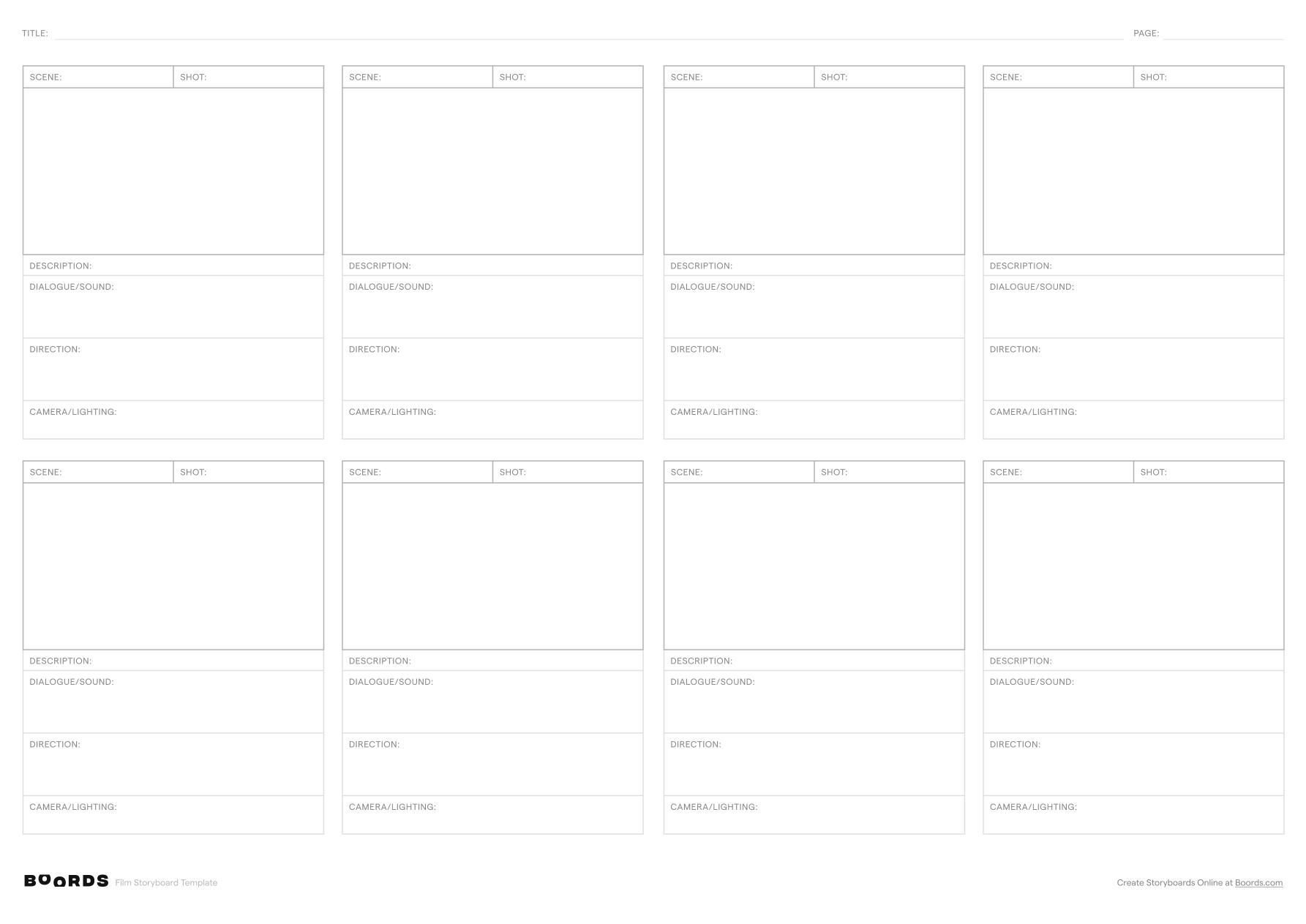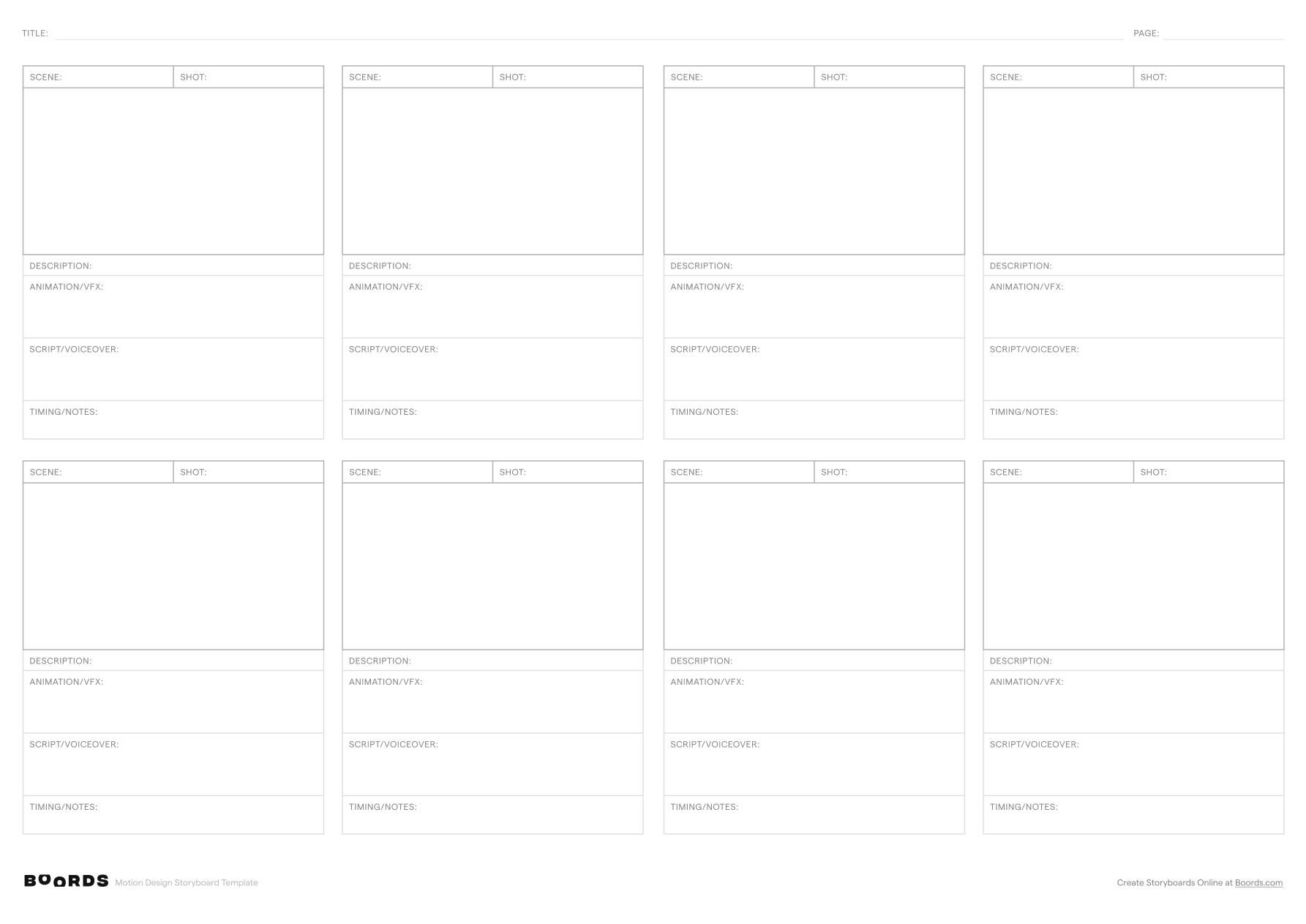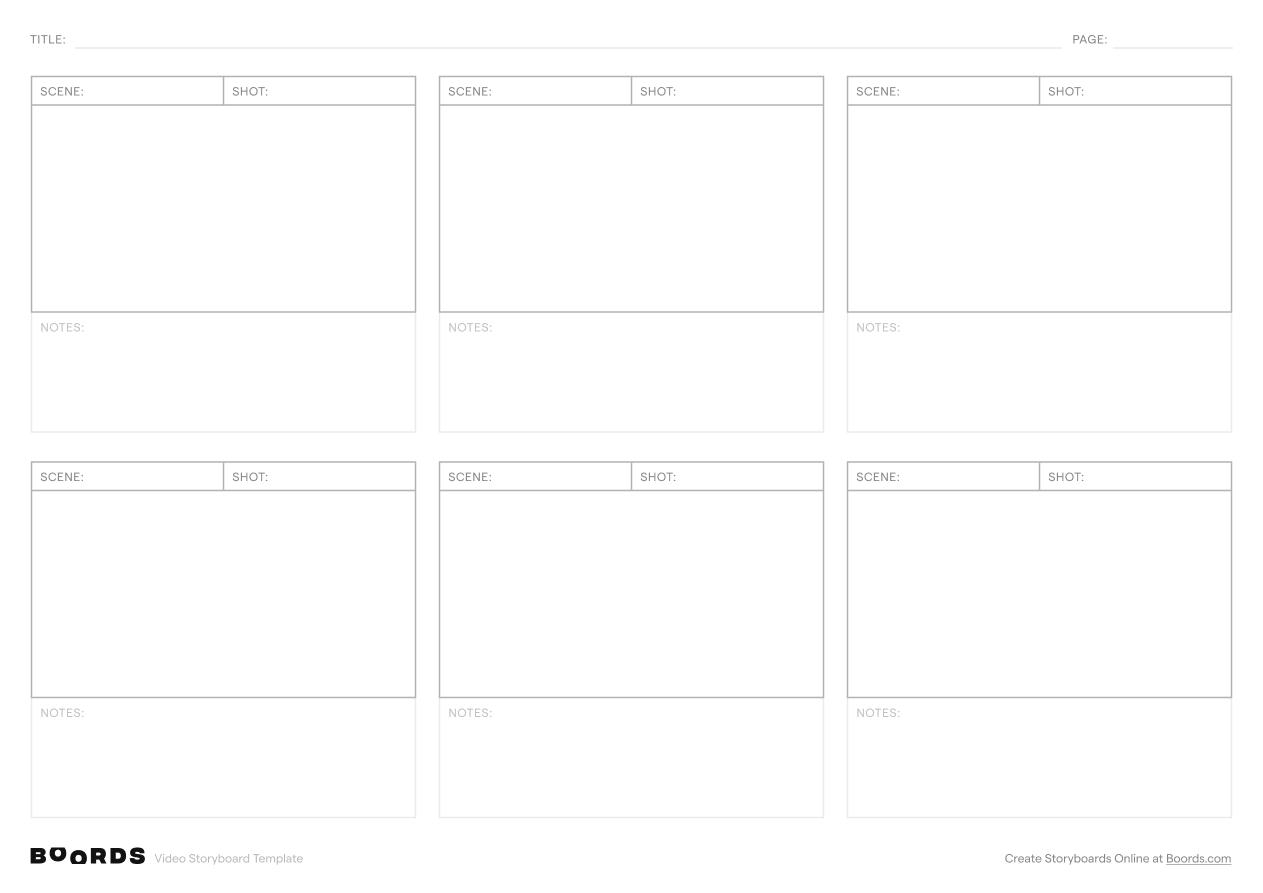Step 1: Enter the Title and Page Number

Start by filling in the "TITLE:" field at the top of the template with a clear, concise name that encapsulates the main idea or purpose of your animation project. If your storyboard consists of multiple pages, indicate the current page number in the "PAGE:" field to keep your documents organized and easily navigable.
Step 2: Identify the Scenes

In the "SCENE:" column, provide a short, descriptive label for each distinct scene in your animation. A scene represents a specific setting, event, or narrative segment. If a scene extends across multiple shots or panels, repeat the scene label for consistency and clarity.
Step 3: Number the Shots

In the "SHOT:" column, assign a sequential number to each individual shot within a scene (1, 2, 3…). Shots are the specific camera angles, frames, or visual elements that comprise a scene. Numbering the shots helps maintain a logical order and flow throughout your storyboard.
Step 4: Specify the Duration

In the "DURATION:" field, indicate the intended length or time span of each shot or scene. This can be expressed in seconds, frames, or any other relevant unit of time. Providing duration information helps in planning and pacing the overall animation.
Step 5: Describe the Action

In the "ACTION:" section, briefly describe the key movements, events, or visual elements that occur in each shot. Focus on the most essential aspects that drive the narrative or convey the intended message. Keep descriptions concise yet informative.
Step 6: Include Sound Details

Use the "SOUND:" field to specify any music, sound effects, voiceovers, or audio elements that should accompany each shot or scene. Indicate the timing, duration, and any specific notes related to the audio components. This ensures proper synchronization between visuals and sound.
Step 7: Add Notes and Comments

Utilize the "NOTES:" section at the bottom of each panel to include any additional observations, ideas, or instructions relevant to that specific shot or scene. This space is perfect for noting technical requirements, transitions, special effects, or any other important details.
Step 8: Review and Refine
Once you have completed the storyboard template, review the entire document to ensure a coherent and engaging narrative flow. Check for consistency in visual style, pacing, and overall impact. Make any necessary revisions or adjustments to enhance the clarity and effectiveness of your animation storyboard. Share the storyboard with your team to gather feedback and facilitate collaboration throughout the animation production process.